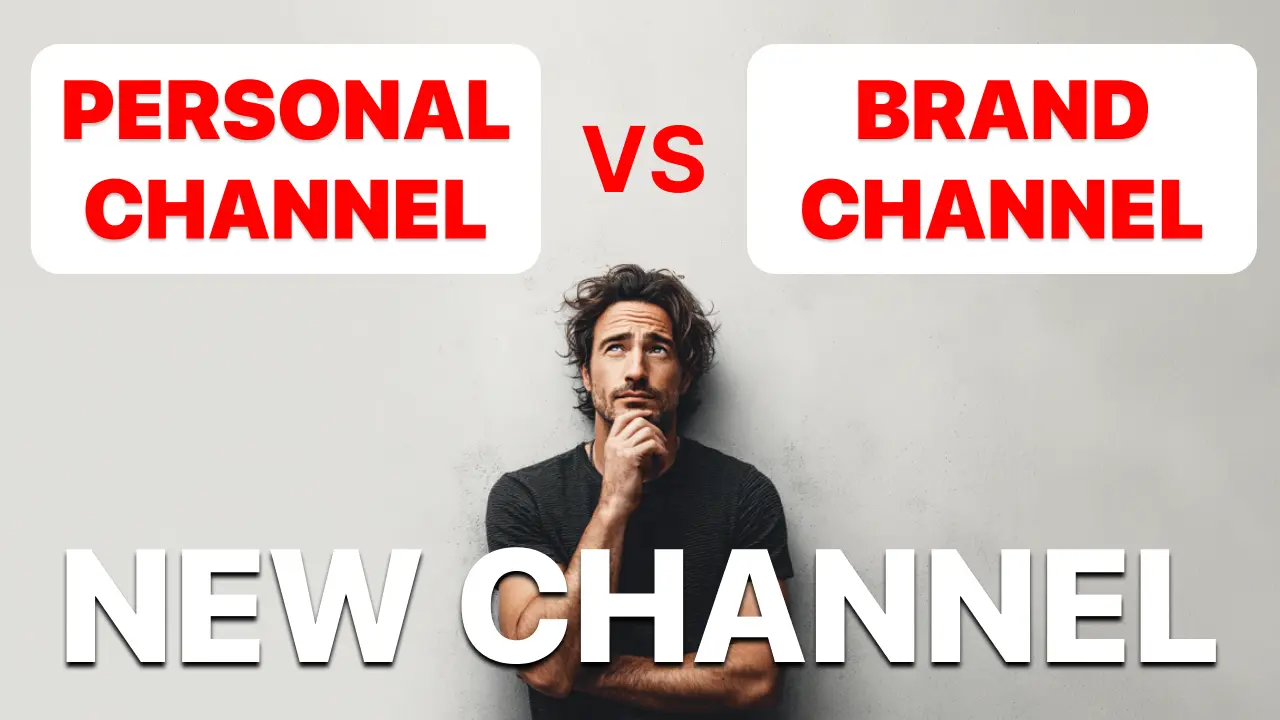
YouTube Personal vs Brand Accounts: How to Pick the Right Channel Type
- 13 Nov, 2025
In a nutshell:
- If you are a solo creator who wants everything under your own name, stick with the default personal channel.
- If you are building a business presence or need collaborators, create or migrate to a Brand Account so you can add teammates without sharing your Google password.
Google only offers two ways to host a YouTube channel: the personal channel that is tied directly to your Google Account and the Brand Account channel that can be shared with multiple people under a brand name. The official YouTube support article on channel types is the source for the comparisons and steps below, distilled so you can decide quickly.
Key differences at a glance
| Feature | Personal channel | Brand Account channel |
|---|---|---|
| Identity | Uses your Google Account name and profile photo | Uses a separate Brand Account name and image |
| Access | Only the Google Account owner can sign in and manage | Multiple people can be added as primary owners, owners, managers, or communications managers |
| Sign-in | Same credentials as Gmail/Drive, so sharing access means sharing your Google password | Each collaborator signs in with their own Google Account and receives permissions |
| Best for | Solo creators who want everything under their personal name | Businesses, creator teams, agencies, or anyone who needs a channel under a brand name |
| Extra perks | Simple setup, no permissions to juggle | Can move an existing personal channel (with videos/subscribers) to a Brand Account later |
How to create a personal YouTube channel
These steps create the default channel every Google Account can use:
- Sign in to YouTube with the Google Account that will own the channel.
- Click your profile picture (top-right) and choose Create a channel.
- Confirm the name and handle that match your Google Account, then select Create channel.
- Customize the channel art, description, and handle in YouTube Studio.
Every Google Account automatically has a personal channel available, so you will rarely need extra setup beyond picking the channel name and uploading branding assets.
How to create a Brand Account channel
Brand Accounts let multiple Google Accounts manage one channel without sharing passwords.
- While signed in to YouTube, click your profile picture > Switch account > View all channels or create a new channel.
- Select Create a new channel, enter the Brand Account name you want viewers to see, and click Create.
- Open YouTube Studio > Settings > Permissions (or Channel > Permissions in older layouts) to invite collaborators as managers or owners.
- Optional: Move an existing personal channel to this Brand Account by going to YouTube Studio > Settings > Channel > Advanced settings > Move channel to a Brand Account. Follow the prompts to select the Brand Account and confirm you understand that comments/replies will migrate with it.
Managing roles on a Brand Account
- Primary owner: Full control, including deleting the channel or assigning other roles.
- Owner: Almost full control, but cannot move the channel or delete the Brand Account.
- Manager: Can upload, edit, and moderate content but cannot delete channel or manage permissions.
- Communications manager: Handles comments and analytics but cannot upload videos.
Use these roles to give editors, agencies, or partners the access they need without risking your Google Account security.
Which channel type should you choose?
- Choose a personal channel when you are the only person creating and you want your real name to be the brand. It is faster to set up and easier to keep secure.
- Choose a Brand Account when more than one person will upload, when you need the channel to show a business name, or when you expect to hand off management in the future.
- Already running a personal channel but rebranding? Create a Brand Account, then move the channel once you are ready. This migrates videos, subscribers, and watch history so you do not lose momentum.
Quick decision checklist
- Need to collaborate without sharing passwords? → Brand Account.
- Want the channel to display a company/product name? → Brand Account.
- Solo creator wanting maximum simplicity? → Personal channel.
- Unsure today but might expand later? Start with personal; you can migrate to a Brand Account using the Move channel flow once you hire help.
Pick the structure that matches how you plan to publish over the next 12–18 months. Getting this right now saves painful migrations later, keeps your analytics intact, and ensures partners can contribute safely when it is time to grow.
Quick FAQs about Brand Accounts
-
Can I run multiple Brand Account channels under one Google login?
Yes. Your main Google Account can own a personal channel plus as many Brand Accounts as you need. Each Brand Account maps to a single channel, so agencies typically spin up one Brand Account per client for cleaner handoffs.
-
Do Brand Accounts cost money or change monetization rules?
They are free and have the exact same monetization, analytics, and Shorts incentives as personal channels. You still need 500 subs/3M Shorts views or 1K subs/4K public watch hours to apply to the YPP, and payouts continue to the same AdSense profile.
-
Will moving to a Brand Account reset my videos or subscribers?
No. When you use YouTube’s “Move channel to a Brand Account” flow, your public videos, subscribers, playlists, comments, and custom URL all transfer together. Expect a brief review period while YouTube re-links assets, but you won’t lose history.
-
Can a Brand Account be verified or claim a custom URL?
Yes. Verification badges, custom URLs, handles, and even Google Ads linking all remain available—you just manage them from the Brand Account profile instead of your personal Google identity.
Hopefully that was helpful. Creating your YouTube channel is an exciting first step. Next think you know, you might be uploading content watched by millions of viewers worldwide. Sky is the limit. All the best.
